06. Installing Packages and Themes
Installing Packages and Themes
Installing Packages and Themes
Read the instructions below for how to install packages and themes in Sublime or Atom. If you’re using a different text editor, you’ll need to refer to their documentation.
Sublime Text
In Sublime, packages can be installed using Package Control. Package Control is an open-source tool that manages packages in Sublime. You can download it by clicking this link and following the instructions.
After you’ve installed Package Control and restarted Sublime, you can access it by launching the Command Palette and typing Package Control. To open the Command Palette, press ⌘ + ⇧ + P (Mac) or Ctrl + ⇧ + P (Windows/Linux). Once there, you will be able to issue commands for installing, removing, and listing packages.
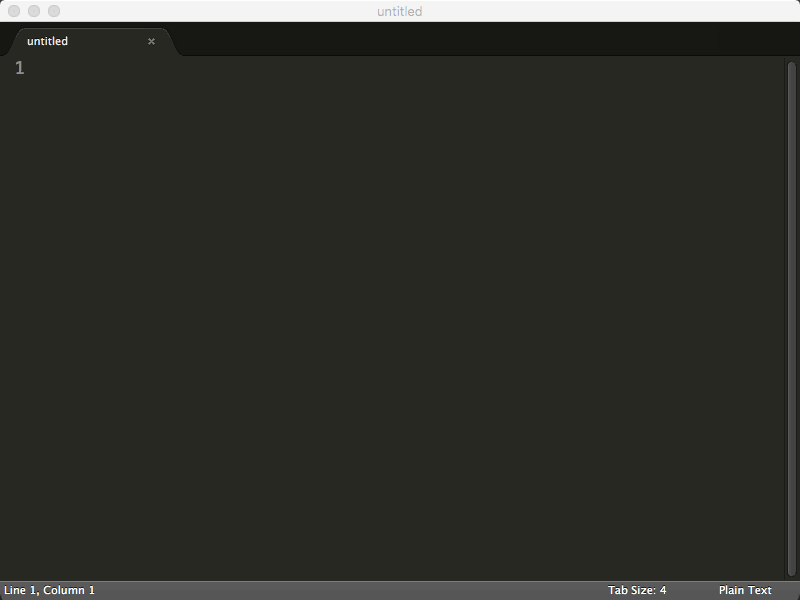
Atom
To install packages and themes in Atom, simply navigate to Atom → Preferences and click on the “Install” tab. From there, you can toggle between searching for packages and themes.
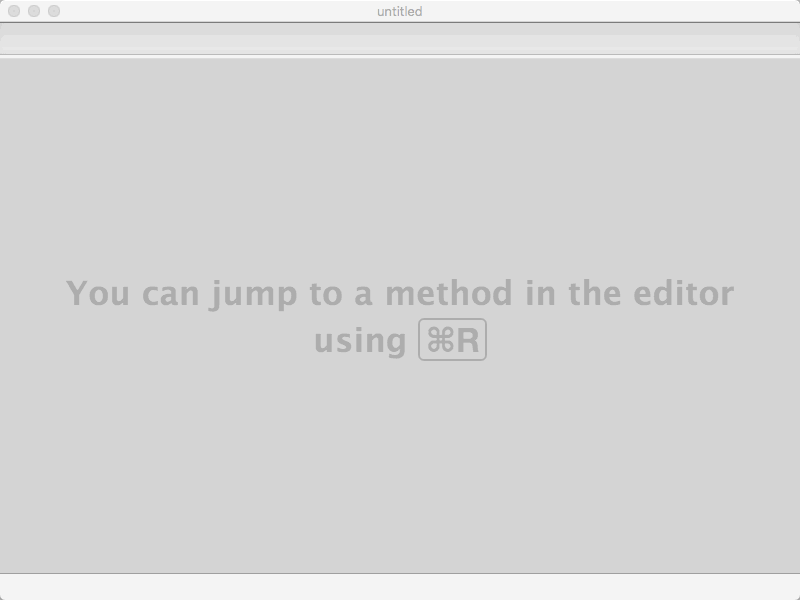
After you’ve installed a package or theme, you can click on their associated tabs from Settings to manage them. If you'd like more help getting started, check out Atom's documentation.